$ svn checkout http://volatility.googlecode.com/svn/trunk/ [folder name]where [folder name] is replaced by the name of the folder you want to contain the downloaded code.
For Windows users, it's only slightly more complicated. First you must install a subversion client. For this post we will use Tortoise SVN.
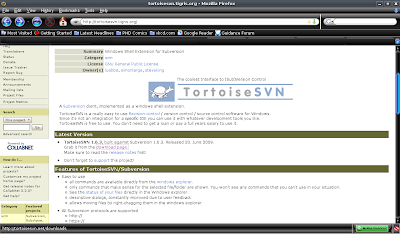
Figure 1: Tortoise SVN website
Go to the downloads section and choose the appropriate installer. For this post we are choosing the 32 bit version.
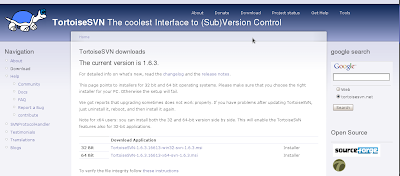
Figure 2: Tortoise SVN website - downloads section
Once you have downloaded the installer, run it. You may see the following security warning, just click Run. All defaults should be fine, so keep clicking next until the installation finishes.
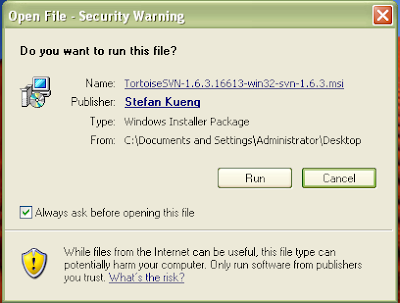
Figure 3 and 4: Running the Tortoise SVN installer
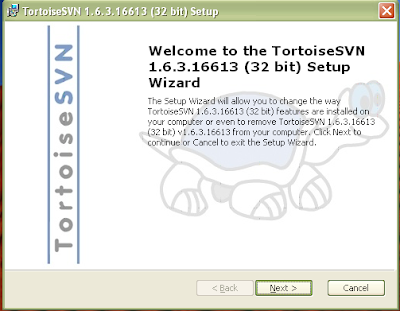
After the installation is complete, you will have to restart your computer. After restart you should see the following menu added when you right click:
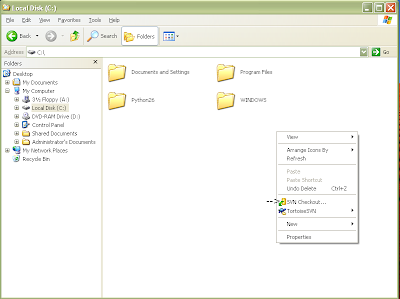
Figure 5: Tortoise SVN right click menu options
Create a folder for the repository (for this run through we will create a folder called Volatility on the root of the drive (C:\). Right click and choose "SVN Checkout" noted in the picture above. After choosing this menu, you should see the following:
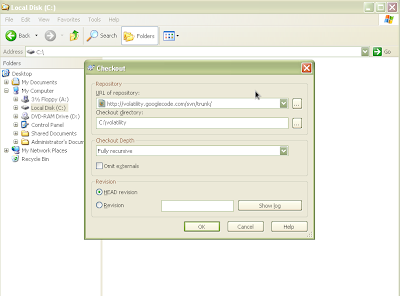
Figure 6: Filling in options to download Volatility
Paste the url of the repository: http://volatility.googlecode.com/svn/trunk/ in the first text box and the location of the newly created folder in the second text box (as shown above). Leave the other options the same as shown above. Press OK. You should see the following as it begins downloading and then finishes:
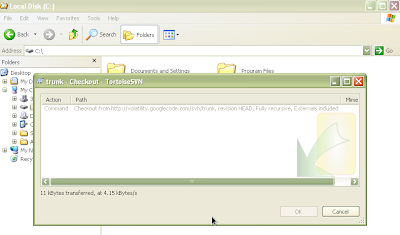
Figure 7 and 8: Downloading Volatility from SVN
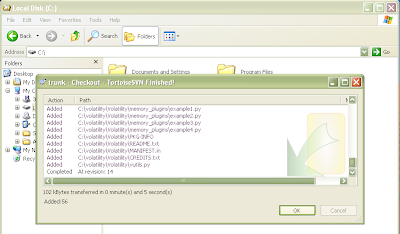
The newly created folder should now contain the SVN repository. This includes another folder named "Volatility" that contains the actual source code. If you go inside the inner Volatility folder you should see the python source code files as shown in Figure 10.
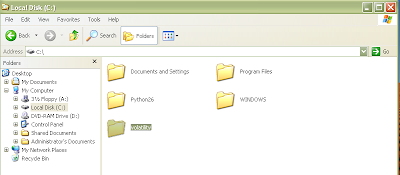
Figure 9 and 10: Newly created folder containing Volatility SVN repository.
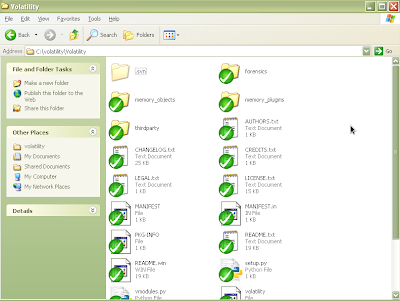
To test the newly downloaded code, open a command shell, go inside the Volatility folder (which is inside your newly created folder) and type "python volatility" without the quotes. (This is assuming you have already installed Python, which is covered in the installation manual.) See below:
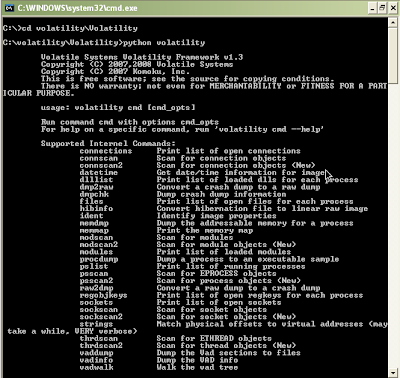
Figure 11: Running Volatility
Now you're set. You have the latest source code for Volatility. Next will be how to install plugins...
No comments:
Post a Comment